Upload Order File
To upload multiple products from a CSV file, log in to GFS and click on Inventory from underneath the MAIN portion of the toolbar. Then select Products from the innermost toolbar. Next, select “Import Products.” Review the list of information that you will need before beginning the import process. To import products, you will need:
1. Product Name
2. SKU
3. Qty Multiplier (This number can be used to multiply the quantity ordered. The default is 1.)
4. 10-digit HS Tariff Code (Required if shipping internationally)
5. Retail Value USD (Required if shipping internationally)
6. Description (optional)
Next, download the Product Import Template. Fill in all fields of the template and review for accuracy. If you don't know the height, weight, or dimensions of the product, you can leave these fields blank - our receiving team will enter these details upon receipt. Remove the example product before uploading. Be sure to save the file, and then return to the Product Import page in GFS by clicking on “Import Products” and then on “Select Product CSV.” Next, select the appropriate CSV file for upload, and select Submit.