Create Manual Order
To create a manual order, select Single from underneath the Create Shipments portion of the main toolbar. Now, begin to create your order! Select which product or products need to be included in the order for this customer, by clicking the add to order button next to the desired product. You will notice that the items you select will be added to the Order Form on the righthand side of your screen. Next complete the Order Form. The Order ID field can be completed using any alphanumeric combination that you choose. Underneath the Products section of the Order Form, Select the Base Quantity and SKU associated with each product included in this order.
Be sure to review your order after all necessary fields have been entered, and please note that all fields marked with an asterisk are mandatory and must be filled out before submitting the order. If all looks good, go ahead and click on the Submit Order button. This will bring you to a page where you can view the details associated with the order that you just created.