Create a SKU Bundle
To add a new SKU bundle, log in to GFS and select Inventory from the MAIN portion of the toolbar. Then, select SKU Mapping from the innermost toolbar. Next, click on the three vertical dots and then “Create Client SKU” from the drop-down menu. On the Add Client SKU page, enter the new product SKU on the line that states Client Product SKU. For Quantity Multiplier, enter how many units of each of the selected product(s) are to be pulled in association with this SKU. You may also enter a SKU Alias if applicable. Select the appropriate SKU type by using the drop-down menu. Click on the checkbox to the left of the product or products that need to be attached to this SKU. To create a bundle, simply check all products in the bundle and quantity of each product.” Review the information for accuracy and select “Add SKU.”